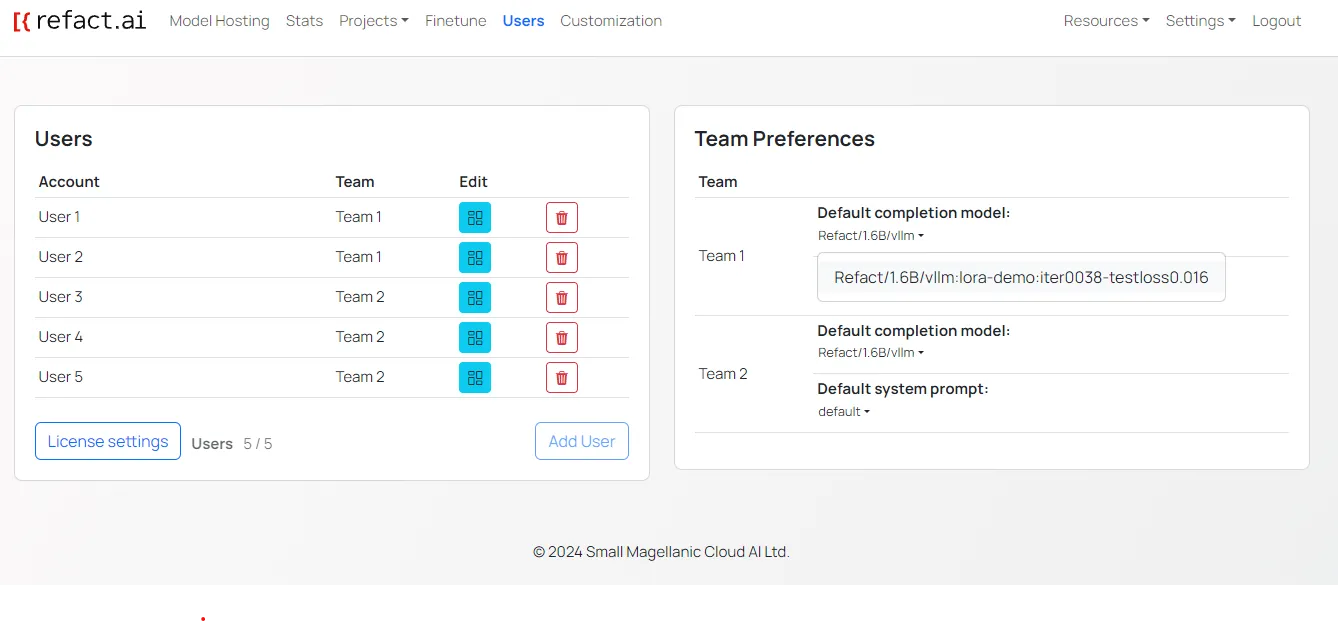Enterprise Refact Edition - Users
Refact.ai enterprise edition allows you to create and manage users. You are able to create users, assign them to teams, and manage their access to the platform.
The amount of users you can create is configured in the license. If you are not sure what is the amount of users associated with your license, please contact the Refact team.
Create a user
- Navigate to the Users tab.
- Click the Add user button.
- Enter the user’s name and the team to which the user will be assigned.
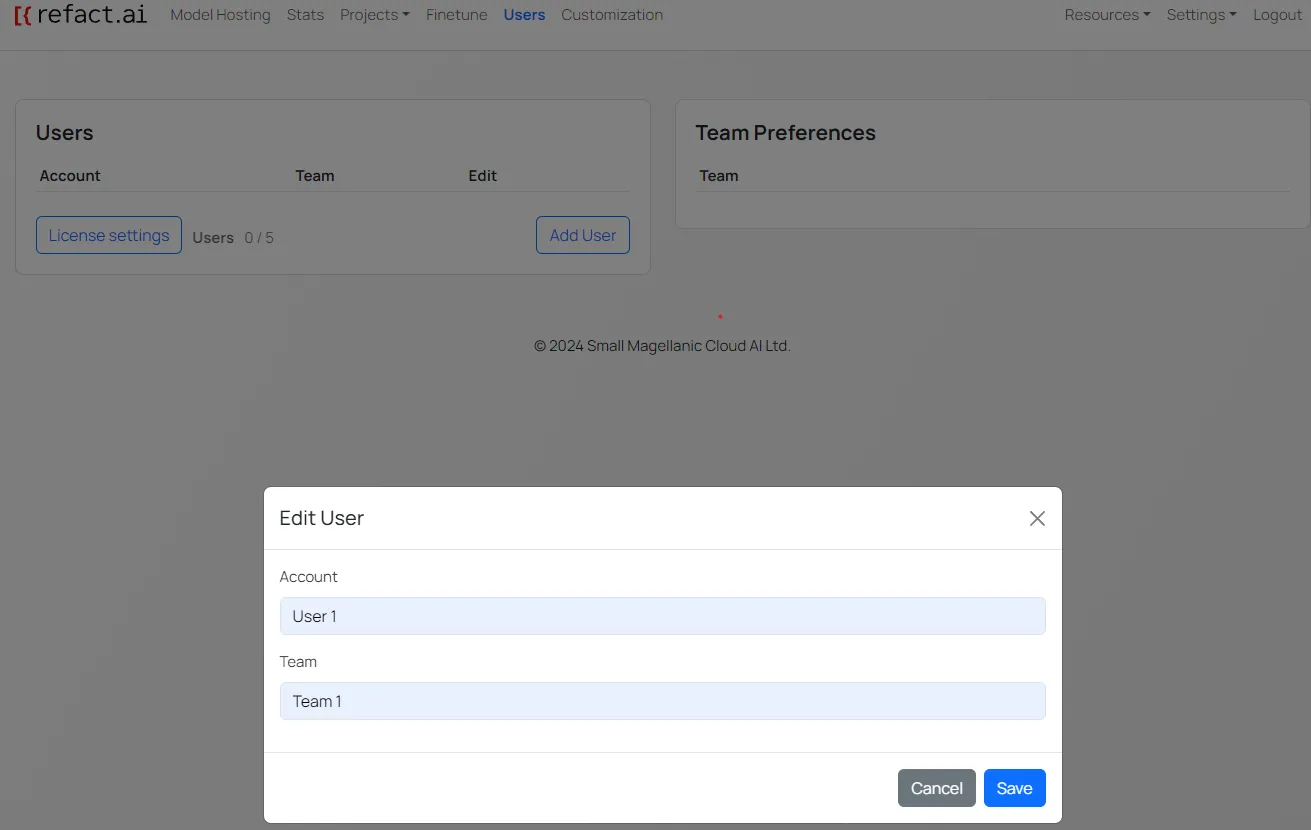
- Click the Save button.
Retrevieng the API key of a user
For admins, you can retrieve the API key of a user to share with users to complete the authorization process. To retrieve the API key of a user:
- Navigate to the Users tab.
- Click the Edit button associated with the user.
- Copy the API key. That value will be used to complete the authorization process in the IDE.
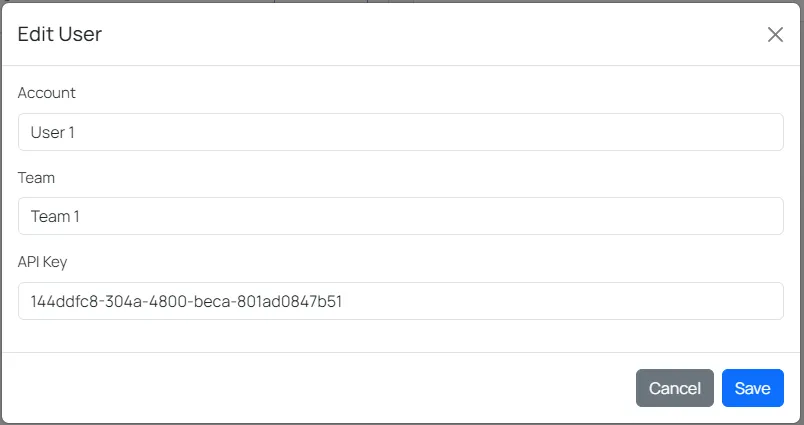
Advanced Authentication
For advanced authentication, refer to the Keycloak Integration guide.
Assigning models and LoRAs to users
You can different models and LoRAs to teams. To assign models and LoRAs use the following guide:
- Navigate to the Users tab.
- On the right side of the page locate the Team Preferences section.
By default, the base model that is configured on Model Hosting page is assigned to all teams. To assign a LoRA to a team, click the name of the model under the Default Completion Model section. In the dropdown menu, select the LoRA that you want to assign to the specific team.